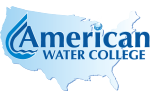Most likely it's just a glitch that will be solved by reloading the page without the cache.
Perform a Hard Refresh
There is an article on How to Perform a Hard Refresh in Your Browser that includes these options and helpful info.
- Chrome, Firefox, or Edge for Windows: Press Ctrl+F5 (If that doesn't work, try Shift+F5 or Ctrl+Shift+R).
- Chrome or Firefox for Mac: Press Shift+Command+R.
- Safari for Mac: There is no simple keyboard shortcut to force a hard refresh. Instead, press Command+Option+E to empty the cache, then hold down Shift and click Reload in the toolbar.
- Safari for iPhone and iPad: There is no shortcut to force a cache refresh. You'll have to dig into settings to erase your browser's cache.
After you perform the hard refresh, you should see the web page go blank, and the reloading process will take longer than usual. That's because the browser is redownloading all of the data and images on the site.
If that doesn't work...
Please reach out and let us know how the system behaved after the hard reset and that will help us troubleshoot and solve the problem for you. It might be that your browser needs to be updated, there might be an issue with the file on our end, or there's a security measure on the network getting in the way.